A favicon is an important thing to have on your website. It displays in the web browser tap. Google even displays it next to your links on mobile search.
You can use icons that are free to use. Flaticons, TheNounProject, and iconfinder are some good websites to find free icons you can use or edit for your own site favicon.
Edit a pre-made icon or make your own favicon using your favorite image editor. You can use Canva, Paint.net, PhotoShop, or any other image editor that supports WordPress image formats.
For best results the image you wish to use for a favicon is 512 pixels by 512 pixels.
You can easily add a favicon to your WordPress website using these steps:
- Login to your WordPress dashboard as an admin.
- Go to Appearance > Customize > Site Identity.
- In the Site Icon area, choose Select site icon. You can choose an image from your image library to use, or select the Upload files tab to choose a new one.
- Once you select the image you wish to use for your favicon, select the Select button at the lower-right corner, then select Publish.
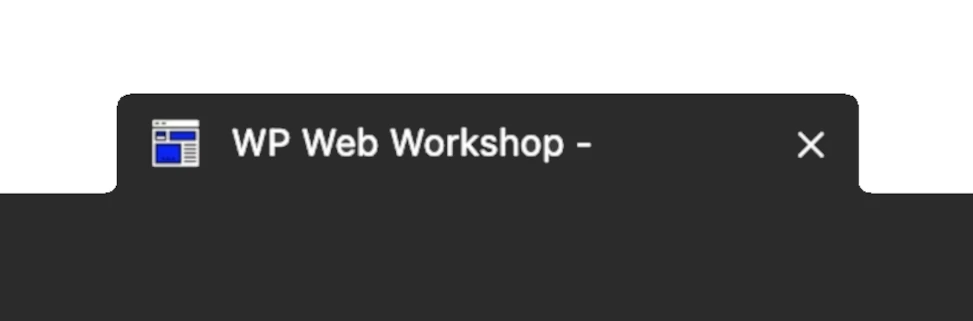
Leave a Reply